Microsoft keyboard shortcuts kyes list Word, Excel, PowerPoint, Outlook.
Microsoft keyboard shortcuts kyes list Microsoft Word, Excel, PowerPoint, Outlook. And Microsoft keyboard shortcuts list and Microsoft Formula Calculation.
Microsoft Office Suite Overview
Microsoft Office Suite is a collection of productivity applications developed by Microsoft. It includes Microsoft Word, Excel, PowerPoint, Outlook, and other applications that help with creating documents, managing data, creating presentations, and managing emails and calendars.
Microsoft Word Basic details
–Description:
Microsoft Word is a word processing application used for creating, editing, formatting, and sharing text documents. It offers a wide range of tools for writing, styling, and collaborating on documents.
Key Features:
- Text Formatting: Styles, fonts, and text effects.
- Collaboration: Real-time editing and comments.
- Templates: Pre-designed templates for various document types.
- References: Tools for citations, bibliographies, and tables of contents.
- Reviewing: Track changes, comments, and spell check.
Common Uses:
- Writing reports, letters, and resumes.
- Creating newsletters and brochures.
- Collaborative editing and review of documents.
Table of Contents
Microsoft Word Keyboard Shortcuts keys
| Function | Windows Shortcut | macOS Shortcut |
|---|---|---|
| Bold | Ctrl + B | Command (⌘) + B |
| Italic | Ctrl + I | Command (⌘) + I |
| Underline | Ctrl + U | Command (⌘) + U |
| Save | Ctrl + S | Command (⌘) + S |
| Open | Ctrl + O | Command (⌘) + O |
| Ctrl + P | Command (⌘) + P | |
| Find | Ctrl + F | Command (⌘) + F |
| Replace | Ctrl + H | Command (⌘) + H |
| Select All | Ctrl + A | Command (⌘) + A |
| Cut | Ctrl + X | Command (⌘) + X |
| Copy | Ctrl + C | Command (⌘) + C |
| Paste | Ctrl + V | Command (⌘) + V |
| Undo | Ctrl + Z | Command (⌘) + Z |
| Redo | Ctrl + Y | Command (⌘) + Shift + Z |
| New Document | Ctrl + N | Command (⌘) + N |
| Close Document | Ctrl + W | Command (⌘) + W |
| Go to Page | Ctrl + G | Command (⌘) + Option + G |
| Thesaurus | Shift + F7 | Command (⌘) + Option + R |
Microsoft Word Basic Formula Calculation
Microsoft Word
In Microsoft Word, you can use fields to perform simple calculations. Here’s how you can do it:
- Insert a Calculation Field:
- Place your cursor where you want the result to appear.
- Press
Ctrl + F9to insert a pair of field braces{ }. - Inside the braces, type your formula. For example, to add two numbers:
{=5+10}. - Press
F9to update the field and display the result. Example: - Type
{=5+10}and pressF9. Word will calculate and display15.
Microsoft Excel Basic details
Description:
Microsoft Excel is a spreadsheet application used for data analysis, calculations, and visualization. It is widely used for financial analysis, data management, and creating charts and graphs.
Key Features:
- Formulas and Functions: A vast library of built-in functions for calculations.
- Data Analysis: Tools like PivotTables, data sorting, and filtering.
- Charts and Graphs: Various options for visualizing data.
- Conditional Formatting: Highlighting data based on specific conditions.
- Macros: Automating repetitive tasks.
Common Uses:
- Financial modeling and budgeting.
- Data entry and record keeping.
- Generating reports and dashboards.
Microsoft Excel Keyboard Shortcuts keys
| Function | Windows Shortcut | macOS Shortcut |
|---|---|---|
| New Workbook | Ctrl + N | Command (⌘) + N |
| Open Workbook | Ctrl + O | Command (⌘) + O |
| Save Workbook | Ctrl + S | Command (⌘) + S |
| Ctrl + P | Command (⌘) + P | |
| Copy | Ctrl + C | Command (⌘) + C |
| Cut | Ctrl + X | Command (⌘) + X |
| Paste | Ctrl + V | Command (⌘) + V |
| Undo | Ctrl + Z | Command (⌘) + Z |
| Redo | Ctrl + Y | Command (⌘) + Shift + Z |
| Find | Ctrl + F | Command (⌘) + F |
| Replace | Ctrl + H | Command (⌘) + H |
| Select All | Ctrl + A | Command (⌘) + A |
| Bold | Ctrl + B | Command (⌘) + B |
| Italic | Ctrl + I | Command (⌘) + I |
| Underline | Ctrl + U | Command (⌘) + U |
| Insert Row | Ctrl + Shift + Plus (+) | Control + Shift + Plus (+) |
| Delete Row | Ctrl + Minus (-) | Command (⌘) + Minus (-) |
| Move to Next Cell | Tab | Tab |
| Move to Previous Cell | Shift + Tab | Shift + Tab |
| Move to Next Worksheet | Ctrl + Page Down | Command (⌘) + Shift + Down Arrow |
| Move to Previous Worksheet | Ctrl + Page Up | Command (⌘) + Shift + Up Arrow |
Microsoft Excel Basic Formulas Examples
Microsoft Excel
Microsoft Excel is designed for extensive data analysis and supports a wide range of formulas and functions:
- Sum Formula:
- Use the
SUMfunction to add numbers in a range. - Example:
=SUM(A1:A10)adds all numbers in cells A1 through A10.
- Average Formula:
- Use the
AVERAGEfunction to calculate the average of numbers. - Example:
=AVERAGE(A1:A10)computes the average of numbers in cells A1 through A10.
- IF Formula:
- Use the
IFfunction for conditional calculations. - Example:
=IF(A1>10, "Yes", "No")checks if A1 is greater than 10 and returns “Yes” if true, otherwise “No”.
- VLOOKUP Formula:
- Use
VLOOKUPto look up a value in a table and return a corresponding value. - Example:
=VLOOKUP(A1, B1:C10, 2, FALSE)searches for the value in A1 within the range B1:C10 and returns the value from the second column.
Microsoft PowerPoint Basic details
Description:
Microsoft PowerPoint is a presentation software used for creating slideshows composed of text, images, charts, animations, and multimedia. It is widely used for business presentations, educational lectures, and marketing pitches.
Key Features:
- Slide Layouts: Pre-designed templates and layouts.
- Animations and Transitions: Effects to enhance presentations.
- Multimedia Support: Insert images, videos, and audio.
- Collaboration: Co-authoring and sharing features.
- Presenter View: Tools for managing presentations during a slideshow.
Common Uses:
- Business and sales presentations.
- Educational and training sessions.
- Marketing and promotional pitches.
Microsoft PowerPoint Keyboard Shortcuts keys
| Function | Windows Shortcut | macOS Shortcut |
|---|---|---|
| New Presentation | Ctrl + N | Command (⌘) + N |
| Open Presentation | Ctrl + O | Command (⌘) + O |
| Save Presentation | Ctrl + S | Command (⌘) + S |
| Ctrl + P | Command (⌘) + P | |
| Copy | Ctrl + C | Command (⌘) + C |
| Cut | Ctrl + X | Command (⌘) + X |
| Paste | Ctrl + V | Command (⌘) + V |
| Undo | Ctrl + Z | Command (⌘) + Z |
| Redo | Ctrl + Y | Command (⌘) + Shift + Z |
| Find | Ctrl + F | Command (⌘) + F |
| Replace | Ctrl + H | Command (⌘) + H |
| Select All | Ctrl + A | Command (⌘) + A |
| Bold | Ctrl + B | Command (⌘) + B |
| Italic | Ctrl + I | Command (⌘) + I |
| Underline | Ctrl + U | Command (⌘) + U |
| Start Slideshow | F5 | Command (⌘) + Shift + Return |
| End Slideshow | Esc | Esc |
| New Slide | Ctrl + M | Command (⌘) + Shift + N |
| Duplicate Slide | Ctrl + D | Command (⌘) + D |
| Move to Next Slide | Page Down | Page Down |
| Move to Previous Slide | Page Up | Page Up |
Microsoft PowerPoint Formulas Example
Microsoft PowerPoint
Microsoft PowerPoint does not support direct formula calculations within slides. For numerical data, it’s recommended to use Excel and then embed the results in your presentation:
- Inserting Excel Calculations:
- Perform calculations in Excel.
- Copy the calculated values.
- Paste them into your PowerPoint slides as text or tables. Example:
- Calculate values in Excel cells.
- Copy the results (
Ctrl + C). - In PowerPoint, paste them into a slide (
Ctrl + V).
Microsoft Outlook Basic details
Description:
Microsoft Outlook is an email client that also includes calendar, task manager, contact manager, and note-taking features. It is widely used for managing email communications and scheduling.
Key Features:
Microsoft Outlook Keyboard Shortcuts keys
| Function | Windows Shortcut | macOS Shortcut |
|---|---|---|
| New Email | Ctrl + N | Command (⌘) + N |
| Send Email | Ctrl + Enter | Command (⌘) + Enter |
| Reply | Ctrl + R | Command (⌘) + R |
| Reply All | Ctrl + Shift + R | Command (⌘) + Shift + R |
| Forward | Ctrl + F | Command (⌘) + J |
| Open Email | Ctrl + O | Command (⌘) + O |
| Delete Email | Delete | Command (⌘) + Delete |
| Search Emails | Ctrl + E | Command (⌘) + E |
| Send/Receive | Ctrl + M | Command (⌘) + K |
| Go to Calendar | Ctrl + 2 | Command (⌘) + 2 |
| Go to Mail | Ctrl + 1 | Command (⌘) + 1 |
| Go to Contacts | Ctrl + 3 | Command (⌘) + 3 |
| Go to Tasks | Ctrl + 4 | Command (⌘) + 4 |
| Flag for Follow Up | Ctrl + Shift + G | Command (⌘) + Shift + G |
| Mark as Read | Ctrl + Q | Command (⌘) + T |
| Mark as Unread | Ctrl + U | Command (⌘) + Shift + T |
Microsoft Outlook Formulas Example
Microsoft Outlook
Microsoft Outlook primarily handles emails, calendar events, and tasks. While it doesn’t directly support formula calculations, you can include Excel data or calculations in emails:
- Using Excel in Outlook:
- Perform calculations in Excel.
- Copy the calculated values.
- Paste them into the body of an email or attach the Excel file. Example:
- Calculate data in Excel.
- Copy the results (
Ctrl + C). - Start a new email in Outlook, paste the results into the body (
Ctrl + V).
These examples demonstrate how you can leverage the capabilities of Microsoft Office applications for calculations and data handling across Word, Excel, PowerPoint, and Outlook. Each application has its strengths for different types of tasks, from complex data analysis in Excel to visual presentations in PowerPoint and email communications in Outlook.
One Click
- Computer Keyboard Shortcut keys with Microsoft, windows, iOS kyes list
- Microsoft keyboard shortcuts kyes list Word, Excel, PowerPoint, Outlook
- Coding Editor software Keyboard Shortcut Keys
- All 3d or 2d software Keyboard Shortcut Keys
- All Adobe software Keyboard Shortcut Keys
- C Programming Language Keyboard Shortcut Keys
- Scala Programming Language Keyboard Shortcut Keys
- Erlang Programming Language Keyboard Shortcut Keys
- Emoji Keyboard Shortcut Keys get all in one click
- Lisp Syntax Programming Language Keyboard Shortcut Keys
- Haskell Programming Language Keyboard Shortcut Keys
- Python Programming Language Keyboard Shortcut Keys
- Java Programming Language Keyboard Shortcut Keys
- Pascal Programming Language Keyboard Shortcut Keys
- C++ Programming Language Keyboard Shortcut Keys
- Ruby Programming Language Keyboard Shortcut Keys
- JavaScript Programming Language Keyboard Shortcut Keys
- Php Programming Language Keyboard Shortcut Keys
- Perl Programming Language Keyboard Shortcut Keys
- Html Programming Language Keyboard Shortcut Keys
- Prolog Programming Language Keyboard Shortcut Keys
- Markdown Programming Language Keyboard Shortcut Keys
- Xml Programming Language Keyboard Shortcut Keys
- Go Programming Language Keyboard Shortcut Keys
- Datalog Programming Language Keyboard Shortcut Keys
- Ada Programming Language Keyboard Shortcut Keys
- X86 assembly Programming Language Keyboard Shortcut Keys
- ARM assembly Programming Language Keyboard Shortcut Keys
- Sql Programming Language Keyboard Shortcut Keys
- R Programming Language Keyboard Shortcut Keys
WebForestSite
Webforestsite This is my another website you get here website collection copyright free commercial use website.
- Free image , video, music get Website collection
- Free Graphics and Fonts, Colors, Icons , illustration get more Website collection
- Free Book and Webtoon, comics, ebook get more Website collection
- Free mockup and template get more Website collection
- Free Logo maker get more Website collection
- Free movies, webseries and kdrama cdrama get more Website collection
- Free Download movies webseries get more Website collection
- Free 3d animation texture 3d model get more Website collection
- Free Ai video generator image generator get more Website collection
- Free Edit anything online get more Website collection
- Free Education learning new skills get more Website collection
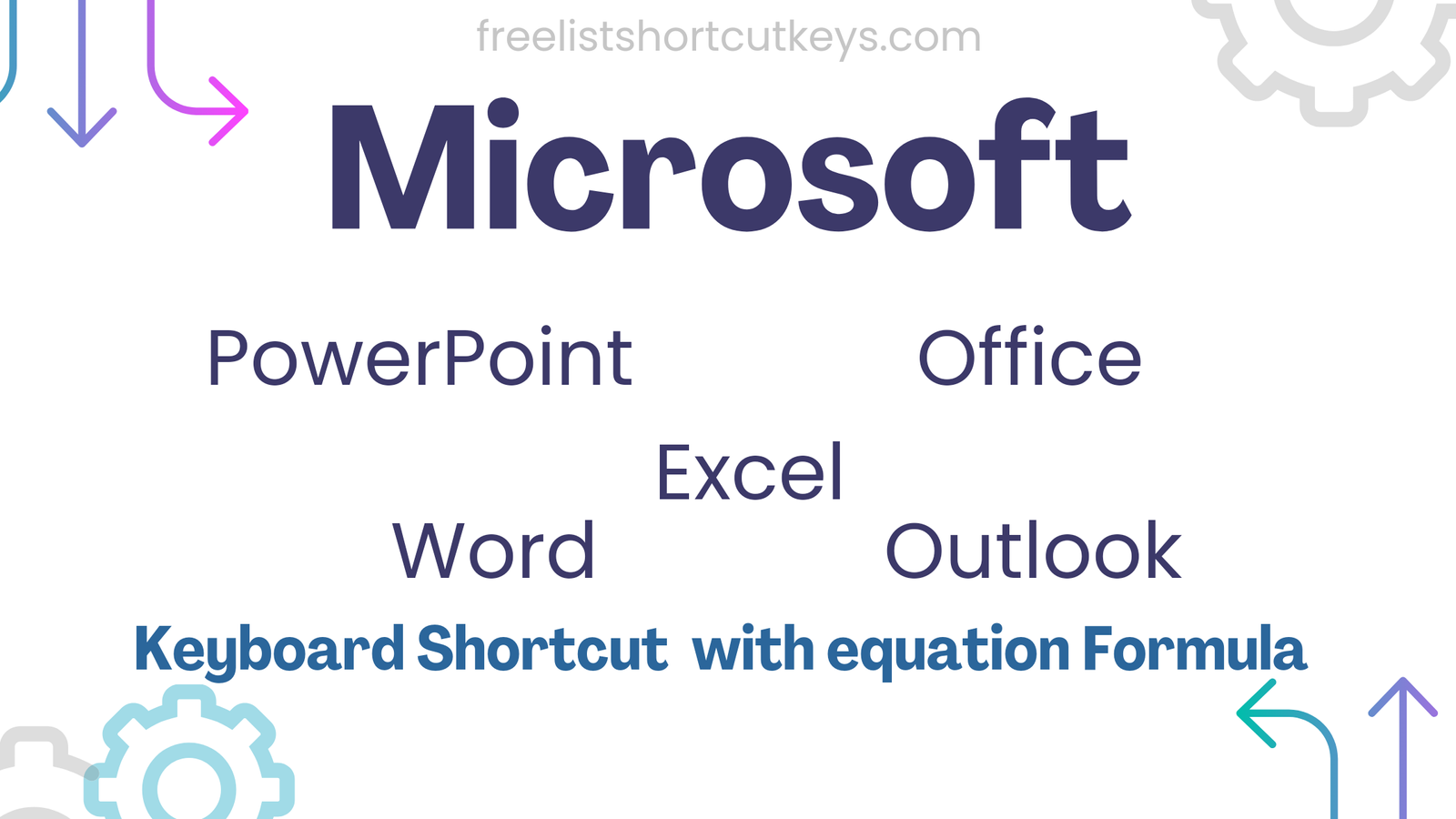
[…] Microsoft keyboard shortcuts kyes list Word, Excel, PowerPoint, Outlook […]
[…] Microsoft keyboard shortcuts kyes list Word, Excel, PowerPoint, Outlook […]
[…] Microsoft keyboard shortcuts kyes list Word, Excel, PowerPoint, Outlook […]
[…] Microsoft keyboard shortcuts kyes list Word, Excel, PowerPoint, Outlook […]
[…] Microsoft keyboard shortcuts kyes list Word, Excel, PowerPoint, Outlook […]
[…] Microsoft keyboard shortcuts kyes list Word, Excel, PowerPoint, Outlook […]